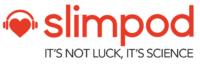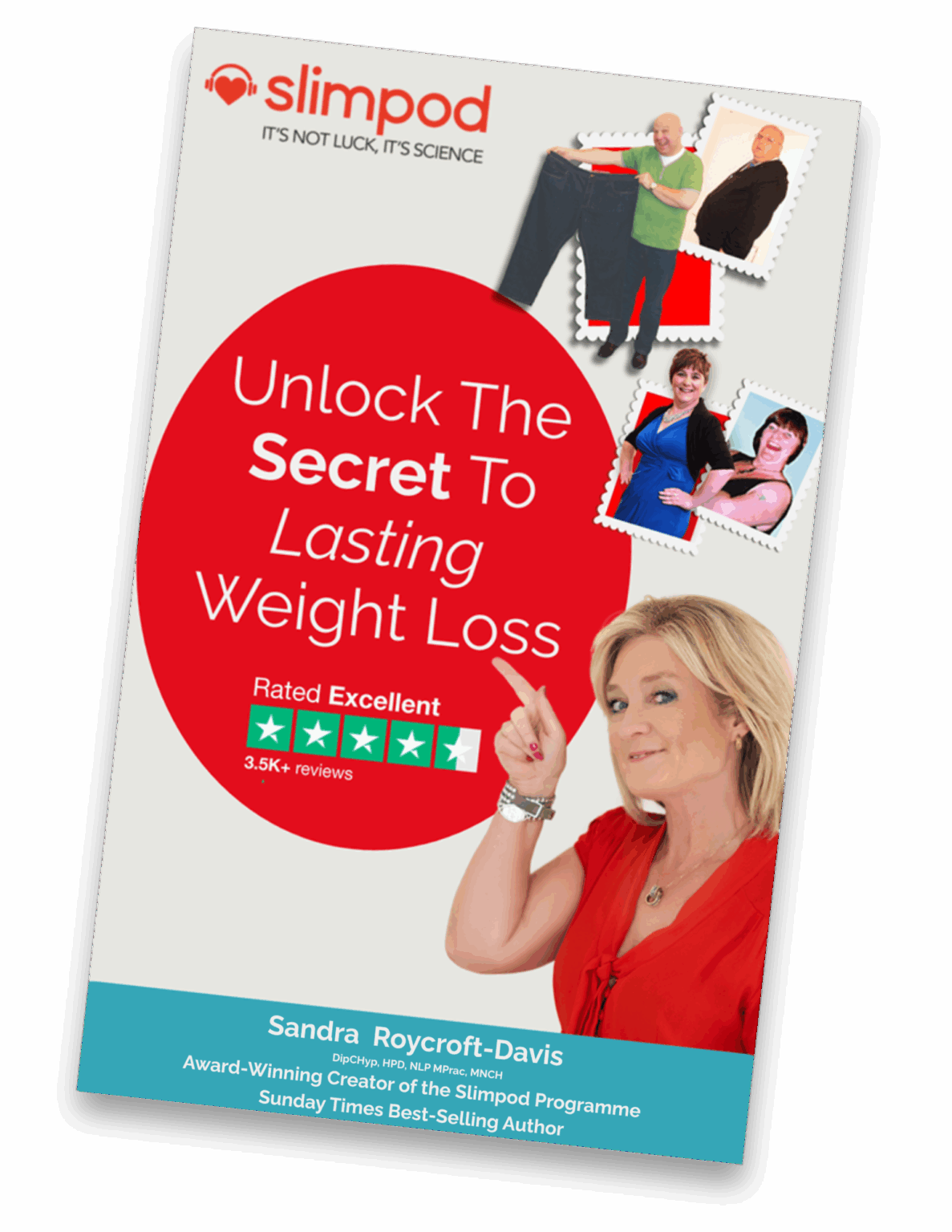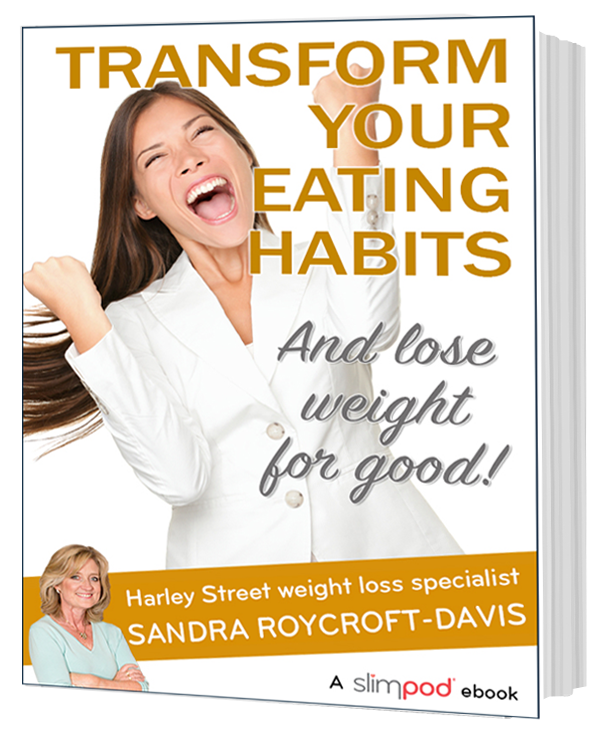Loading on to Kindle Fire

Many people have asked can they load Slimpods on their Kindle Fire and the answer to that is Yes! You can load Slimpod MP3 files on your Kindle Fire. In this guide, we show you how to do it. Before getting started, make sure that your Kindle Fire has a good charge because it will take some time to put your MP3 files on there and that will eat your battery. So, charge it well before continuing on.
First you need to contact Customer Services and ask them to email you the appropriate MP3 file for your product.
Now you will need to hook your Kindle Fire to your computer. Get your USB cable and plug your Kindle Fire into your computer. Wait for the box to pop up and ask you what you want to do. When this box opens, you can select the option for opening the Kindle folder.
Once the Kindle Fire folder is opened, you will need to locate the Music folder and open it. Minimise that folder and go locate the folder with your MP3 files. Once you locate it, double click to open the folder. Now you will need to copy the MP3 file(s) that you want to upload to your computer. To select the files, click one and hold down the CTRL key and select the other files you want to add to your Kindle Fire.
When you have selected all of the MP3 files that you want to transfer to your Kindle Fire, you will need to copy them. Simply right click on one of the files you have selected and choose the Copy option in the menu that opens.
Now you will need to open your Kindle Fire Music folder that you minimised. Right click somewhere in that folder and select Paste in the menu that opens. Your MP3 files will then start transferring to your Kindle Fire. It may take a while to transfer depending on how many files you are transferring to your Kindle Fire.
You will know when it is finished because the transfer box will disappear. Until that happens, just leave it to do the job. When it is finished, you can unplug your Kindle Fire from your computer and you will see the MP3 track(s) in your music folder.
Please share via: