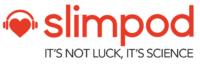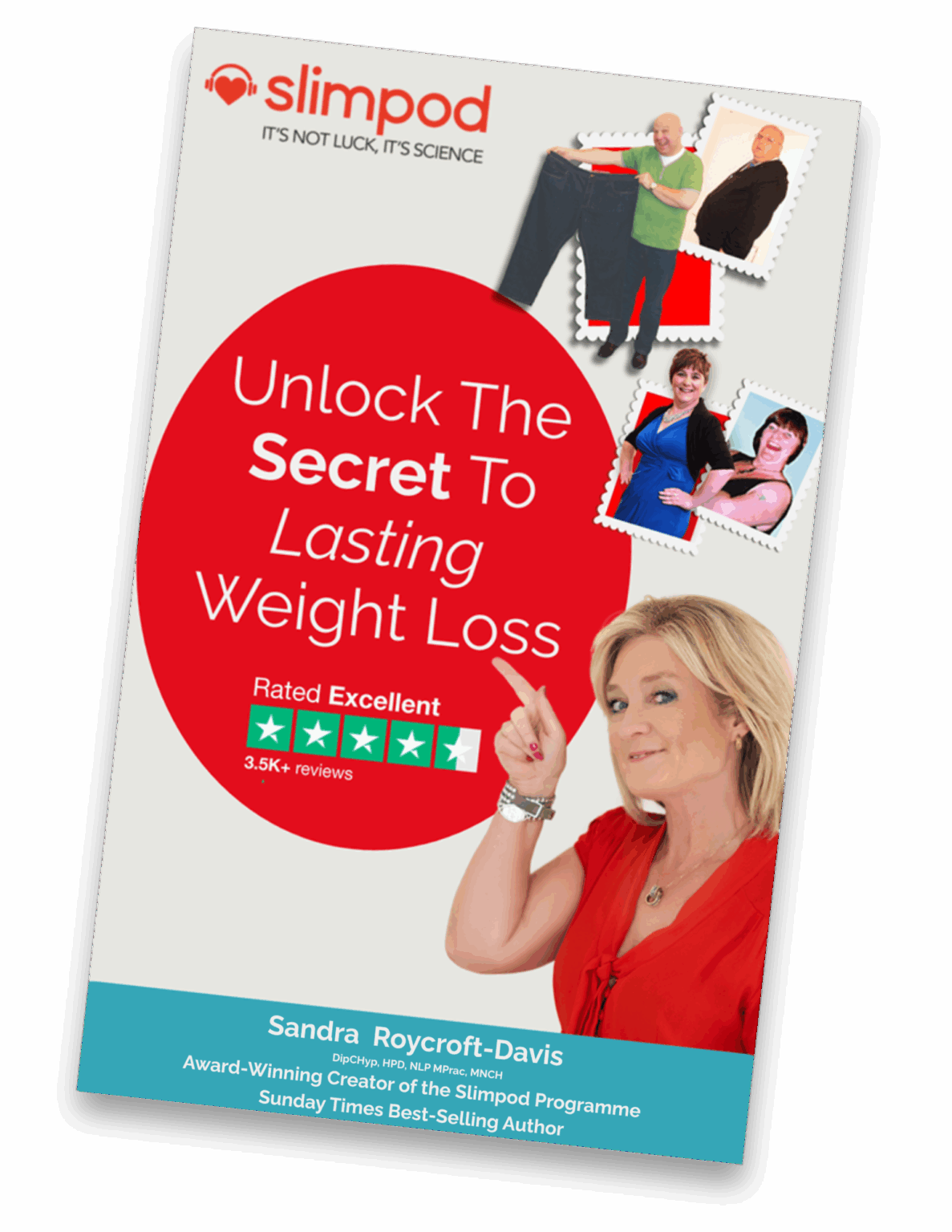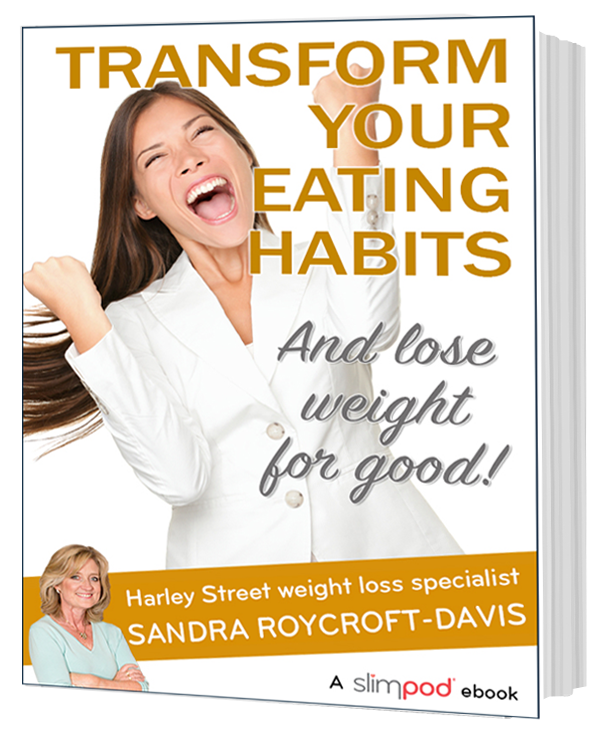Make sure our emails get to your inbox

One way to make sure your email service doesn’t incorrectly think the emails Thinking Slimmer sends to you are spam is to “whitelist” them. This means you tell your provider you’re happy to receive them. This takes only a few seconds – here’s a simple guide on how to do it for various email providers.
Gmail
Open Gmail. On the left, click Spam. If you don’t see Spam, click More.
Open the email from Thinking Slimmer.
At the top of the page, click Not spam.
To stop a message from being sent to Spam in the future, you can add the sender to your Contacts.
Apple iPhone / iPad
Open the email.
Tap the sender’s name in the From line.
On the next screen, tap Create New Contact.
Tap Done.
Android
Tap to open the email.
Tap the icon next to the email address.
Tap OK.
Outlook.com (formerly Hotmail)
Open the email.
Click the Add to contacts link
Microsoft Outlook 2013
Right-click on the email that you would like to add to your safe sender list
Hover over Junk and then click the option Never Block Sender.
Apple Mail
Right-click on the sender’s email address.
Select Add to Contacts or Add to VIPs.
Yahoo! Mail
Right-click the email.
Select Add Sender to Contacts.
Click Save.